Annoying Shut down Event Tracker
I am using Windows Server 2003 OS from last 6 months. The Windows 2003 server is a new experience for me as I never work with server OS from long time (before this I have worked with Windows 2000 and explore some networking features and server capabilities of it with great fun). But in case of Windows 2003 server I feel awkward to tell you that I am using it as a desktop OS. And in Desktop Operating System restarting or shutting down a machine is a common procedure. So it is annoying for me to pop up Shut Down Event Tracker every time I shut down or restart machine.According to Microsoft, "The Shutdown Event Tracker is a Microsoft Windows Server 2003 and Microsoft Windows XP feature that you can use to consistently track the reason for system shutdowns. You can then use this information to analyze shutdowns and to develop a more comprehensive understanding of your system environment."
In server environment shutting down or restart the system is not occurred frequently. Therefore, when it is, Administrators should keep a log of exactly why the machine was powered down. This can be a good thing since it allows you to store a database of shutdown events for future reference.
For some special people like me, especially those that use Windows 2003 as a desktop operating system where restarting or shutting down a machine can be a common procedure - it might get to be quite annoying.
When you click on Shut Down option from the from the Start menu, the Shutdown Event Tracker pops up the following dialog box:
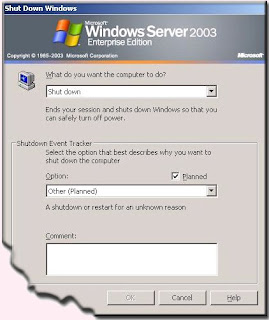 The following seven event tracker options are available.
The following seven event tracker options are available.Ø Other (Planned)
Ø Hardware: Maintenance (Planned)
Ø Hardware: Installation (Planned)
Ø Operating System: Reconfiguration (Planned)
Ø Application: Maintenance (Planned)
Ø Application: Installation (Planned)
Ø Security issue.
You can use any options from the above according to your task and place appropriate comment to the comment text box.
Shutting the Shutdown Event Tracker
You can shut the shutdown event tracker using Group Policy Object Editor. To start the Group Policy Object Editor do the following :Ø Click on Start > Run.
Ø Type gpedit.msc and click on OK.
Ø Select Computer Configuration > Administrative Templates > System
Ø In the right pane, select the “Display Shutdown Event Tracker” setting. Look at the following screenshot:
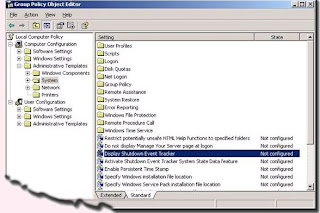 You can shut the shutdown event tracker using Group Policy Object Editor. To start the Group Policy Object Editor do the following :
You can shut the shutdown event tracker using Group Policy Object Editor. To start the Group Policy Object Editor do the following :Ø Click on Start > Run.
Ø Type gpedit.msc and click on OK.
Ø Select Computer Configuration > Administrative Templates > System
Ø In the right pane, select the “Display Shutdown Event Tracker” setting. Look at the following screenshot:
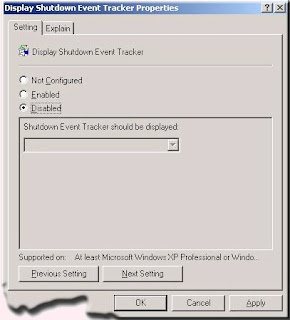
Ø Double Click this setting to open the Properties page.
Ø Click on the Disabled option button and he click on OK.
Ø Restart the machine.Now try to restart your machine and noticed that, the Shutdown event tracker will no longer be visible.
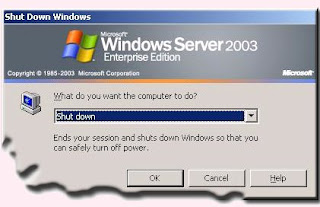 Hurrey … You did it buddy !
Hurrey … You did it buddy !
No comments:
Post a Comment