My friend Jitu and my younger brother Yogesh told me that they have installed MS-CIT Exam Demo V. 2.0.1 on various machines having Office 2007 and Office 2003 loaded. But every time when they start exam demo and start attempting practical questions on Access 2007 and Outlook 2007, the Exam demo opens its predecessor version Access 2003 and Outlook 2003. To get kick out this problem they have uninstalled the previous version of office i.e. Office 2003 but it won’t work.
Actually the Exam Demo created by P. C. Technology Pvt. Ltd. Is a nice software created for MKCL. Programming for MS-WORD, MS-EXCEL, MS-POWERPOINT, WINDOWS is real programming and the Exam Demo opens the actual applications (MS-WORD, MS-EXCEL, MS-POWERPOINT, WINDOWS Explorer). So, for this Demo to run successfully, you need to install any version of Office like Office 2000, Office 2003 or Office 2007. And according to your installed version of Office, the Demo opens the latest installed version of Office. For example, if you have installed two versions of Office in your PC say Office 2003 and Office 2007 then Demo opens newer version of office i.e. Office 2007.
For other applications i.e. MS-Access, MS-FrontPage and MS-Outlook they have created .SWF files. The file format SWF (acronym of "Small Web Format") can be generated from within Macromedia Flash. So just follow me to check out the secret of these files.
Right click on the Exam Demo icon on the desktop.Actually the Exam Demo created by P. C. Technology Pvt. Ltd. Is a nice software created for MKCL. Programming for MS-WORD, MS-EXCEL, MS-POWERPOINT, WINDOWS is real programming and the Exam Demo opens the actual applications (MS-WORD, MS-EXCEL, MS-POWERPOINT, WINDOWS Explorer). So, for this Demo to run successfully, you need to install any version of Office like Office 2000, Office 2003 or Office 2007. And according to your installed version of Office, the Demo opens the latest installed version of Office. For example, if you have installed two versions of Office in your PC say Office 2003 and Office 2007 then Demo opens newer version of office i.e. Office 2007.
For other applications i.e. MS-Access, MS-FrontPage and MS-Outlook they have created .SWF files. The file format SWF (acronym of "Small Web Format") can be generated from within Macromedia Flash. So just follow me to check out the secret of these files.

Popup menu appears. From the popup menu, select properties. The shortcut properties dialog appears on the screen.

Now, click on the command button Find target. Another windows appears and shows the location of the application Exam Demo. In our case it is D:\Program Files\MSCIT Demo Exam. Look at the figure below.
 Now double click on the folder name files. This will show the contents of the folder as below :
Now double click on the folder name files. This will show the contents of the folder as below : Observe that most of the files are having extension .SWF. Now right click on any one of these file and select Open with… option. It presents the following screen:
Observe that most of the files are having extension .SWF. Now right click on any one of these file and select Open with… option. It presents the following screen:
Now click on the select the program from list option button and the click on OK. Another dialog box appears as below :
 Notice that, by default form the Recommended Program groups the option Internet Explorer is already selected. Click on OK.
Notice that, by default form the Recommended Program groups the option Internet Explorer is already selected. Click on OK.Security warning appears below the address bar. Right click on it and from the popup menu select Allow Block Content… .

Selected SWF file now opens. Move your mouse on the image and try experimenting to click on the various parts on the screen. Now try right clicking the image and you know why you need flash player to run this Demo.
So, now no more installation and uninstallation. After all, Life is adjustment, adjust it.














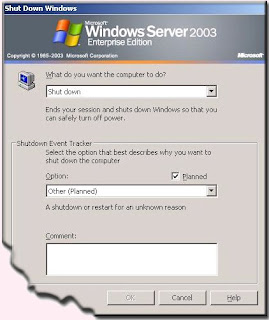 The following seven event tracker options are available.
The following seven event tracker options are available.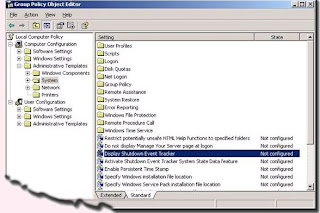 You can shut the shutdown event tracker using Group Policy Object Editor. To start the Group Policy Object Editor do the following :
You can shut the shutdown event tracker using Group Policy Object Editor. To start the Group Policy Object Editor do the following :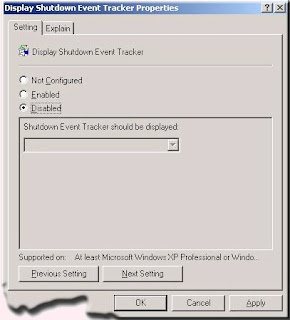
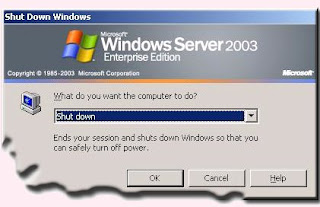 Hurrey … You did it buddy !
Hurrey … You did it buddy !