Hi friends,
After a long span of months I am submitting this post for you. It is especially useful for Microsoft office 2007 user during practical sessions. Many times you need sample text during practical of Word 2007. Many user type their favorite text and then perform their practices. But, after this point forward, if you want sample text , don’t type it and waste your time, simply use rand() function of Word 2007. Here is how you can use it.
Using rand(): To insert sample text in your Word 2007 document , type =rand() in the document where you want the text to appear, and then press ENTER
The sample text that is inserted resembles the following text:
“On the Insert tab, the galleries include items that are designed to coordinate with the overall look of your document. You can use these galleries to insert tables, headers, footers, lists, cover pages, and other document building blocks. When you create pictures, charts, or diagrams, they also coordinate with your current document look.
You can easily change the formatting of selected text in the document text by choosing a look for the selected text from the Quick Styles gallery on the Home tab. You can also format text directly by using the other controls on the Home tab. Most controls offer a choice of using the look from the current theme or using a format that you specify directly.
To change the overall look of your document, choose new Theme elements on the Page Layout tab. To change the looks available in the Quick Style gallery, use the Change Current Quick Style Set command. Both the Themes gallery and the Quick Styles gallery provide reset commands so that you can always restore the look of your document to the original contained in your current template".
You can control how many paragraphs and lines appear by adding numbers inside the parentheses of the rand() function. The =rand() function has the following syntax:
Syntax : =rand(p,l)
Where, p is the number of paragraphs, and
l is the number of lines that you want to appear in each paragraph.
The following are some examples that show how the parameters work:
=rand(1) inserts one paragraph with three lines of text in the paragraph.
=rand(5,10) inserts 5 paragraphs with 10 lines of text in each paragraph.
The parameters are optional. If you omit the parameters, the default number of paragraphs is three, and the default number of lines per paragraph is also three.
Those who are still using the older version of office 2007 i.e. Office 2003 and other version of office can also use the older version of rand function.
To insert sample text that is compatible with Microsoft Office Word 2003 and earlier versions, type =rand.old() in the document where you want the text to appear, and then press ENTER. The sample text that is inserted is as follow :
“The quick brown fox jumps over the lazy dog. The quick brown fox jumps over the lazy dog. The quick brown fox jumps over the lazy dog.
The quick brown fox jumps over the lazy dog. The quick brown fox jumps over the lazy dog. The quick brown fox jumps over the lazy dog.
The quick brown fox jumps over the lazy dog. The quick brown fox jumps over the lazy dog. The quick brown fox jumps over the lazy dog."
You can control how many paragraphs and lines appear by adding numbers inside the parentheses of the rand.old() function.
The function has the following syntax:
Syntax : =rand.old(p,l)
Note In this function, p is the number of paragraphs, and l is the number of lines that you want to appear in each paragraph.
The parameters are optional. If you omit the parameters the default number of paragraphs is three, and the default number of lines per paragraph is two.
******





 Now Click on Set as Default option.
Now Click on Set as Default option.







 Now double click on the folder name
Now double click on the folder name  Observe that most of the files are having extension .SWF. Now right click on any one of these file and select
Observe that most of the files are having extension .SWF. Now right click on any one of these file and select 
 Notice that, by default form the Recommended Program groups the option
Notice that, by default form the Recommended Program groups the option 













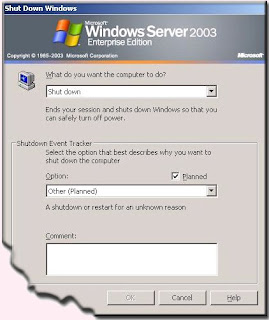 The following seven event tracker options are available.
The following seven event tracker options are available.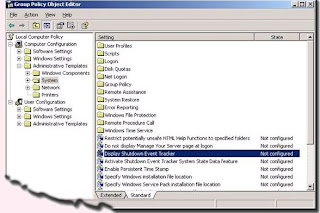 You can shut the shutdown event tracker using Group Policy Object Editor. To start the Group Policy Object Editor do the following :
You can shut the shutdown event tracker using Group Policy Object Editor. To start the Group Policy Object Editor do the following :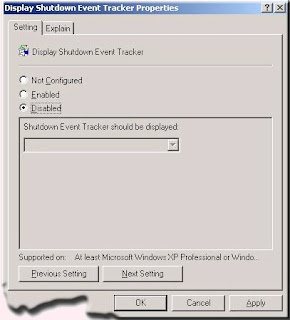
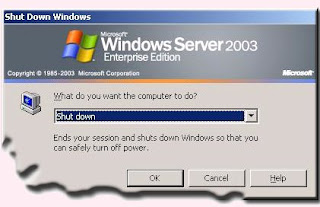 Hurrey … You did it buddy !
Hurrey … You did it buddy !